Reduction in OneDrive and Outlook storage space.
Reduction in OneDrive and Outlook storage space.
Microsoft is making significant changes that will limit the amount of storage on your EDHEC account (OneDrive and Outlook). Use this guide to identify the amount of storage you are currently using and manage your files.
 OneDrive
OneDrive
First, check your storage usage:
Log on to https://www.office.com using your EDHEC account.
In the top left-hand corner, click on your applications and select OneDrive. Check your storage usage in the bottom left-hand corner.
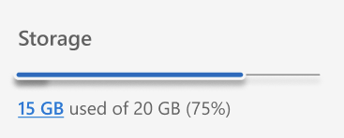
Then clean up your files:
Click on the amount of storage used and identify the largest files that can be deleted to free up space. After deleting these files, empty the deleted items folder to reclaim quota.
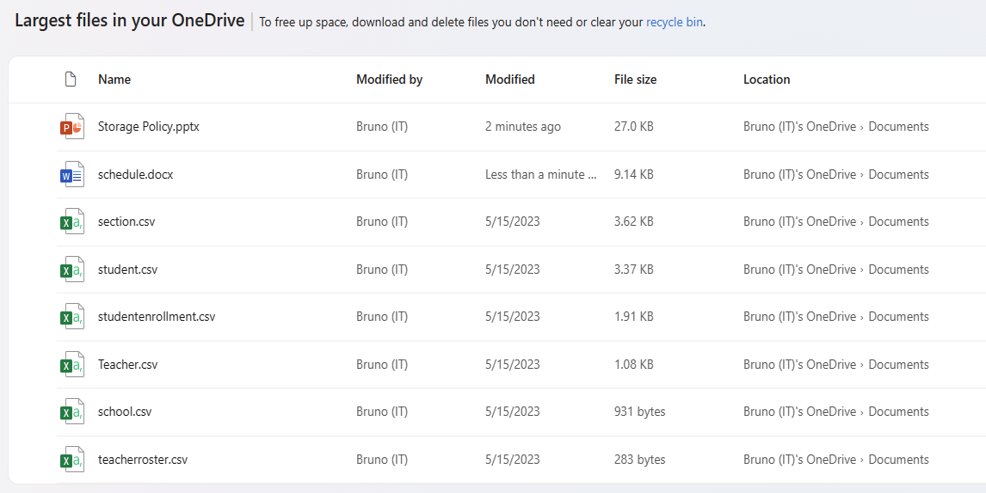
 Outlook
Outlook
First of all, log on to https://www.office.com using your EDHEC account.
At the top left, click on your applications and select Outlook.Connect to the EDHEC Outlook account, go to Settings > View all Outlook settings.
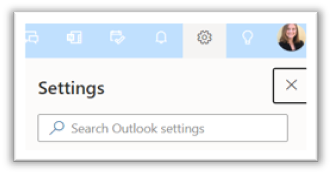
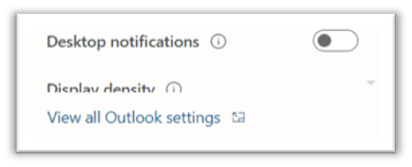
Next, check your storage and clean out your inbox:
From your Outlook settings, go to General > Storage and clear your deleted items.
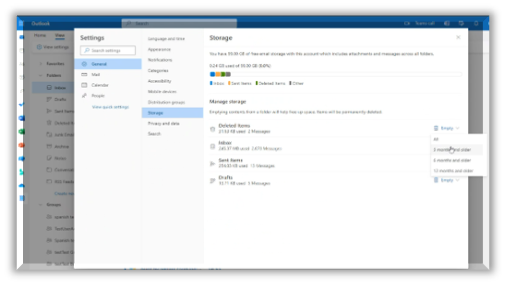
You can also mass delete according to a given period by going to Settings > See all Outlook settings > Mail > Rules > and adding the terms of your rule.
